In today's world, apps are now an essential part of our lives and we rely on them for many reasons. As an audiologist, I help patients learn about the features of smartphone apps to help manage their hearing needs.
Although mobile applications have revolutionized how we approach different tasks, using them can be helpful but—at times—also frustrating. In the hearing aid industry, apps have become a significant game-changer, dramatically improving a user’s quality of life. The Phonak brand offers several apps to assist you with programming your hearing aid settings.
In this article, I’ll walk you through a complete guide on pairing, using, and customizing the myPhonak app.
Plus, you’ll get the intel on the app with tricks, tips, and troubleshooting you can use every day. I'll also explore the app's critical features and screens, including customization, wellness, remote fitting, and more.
Prefer to watch?
- 50+ hearing aid brands reviewed and rated by our team of hearing aid wearers and audiologists
- 200+ hours each month spent researching brands and care options
- 2,000,000 people shopped on Soundly in 2024
- 100% independently owned and operated
Read more about our company, services and process here.
- 50+ hearing aid brands reviewed and rated by our team of hearing aid wearers and audiologists
- 200+ hours each month spent researching brands and care options
- 2,000,000 people shopped on Soundly in 2024
- 100% independently owned and operated
Read more about our company, services and process here.
Featured in this article
Quick Overview of Available Apps From the Brand
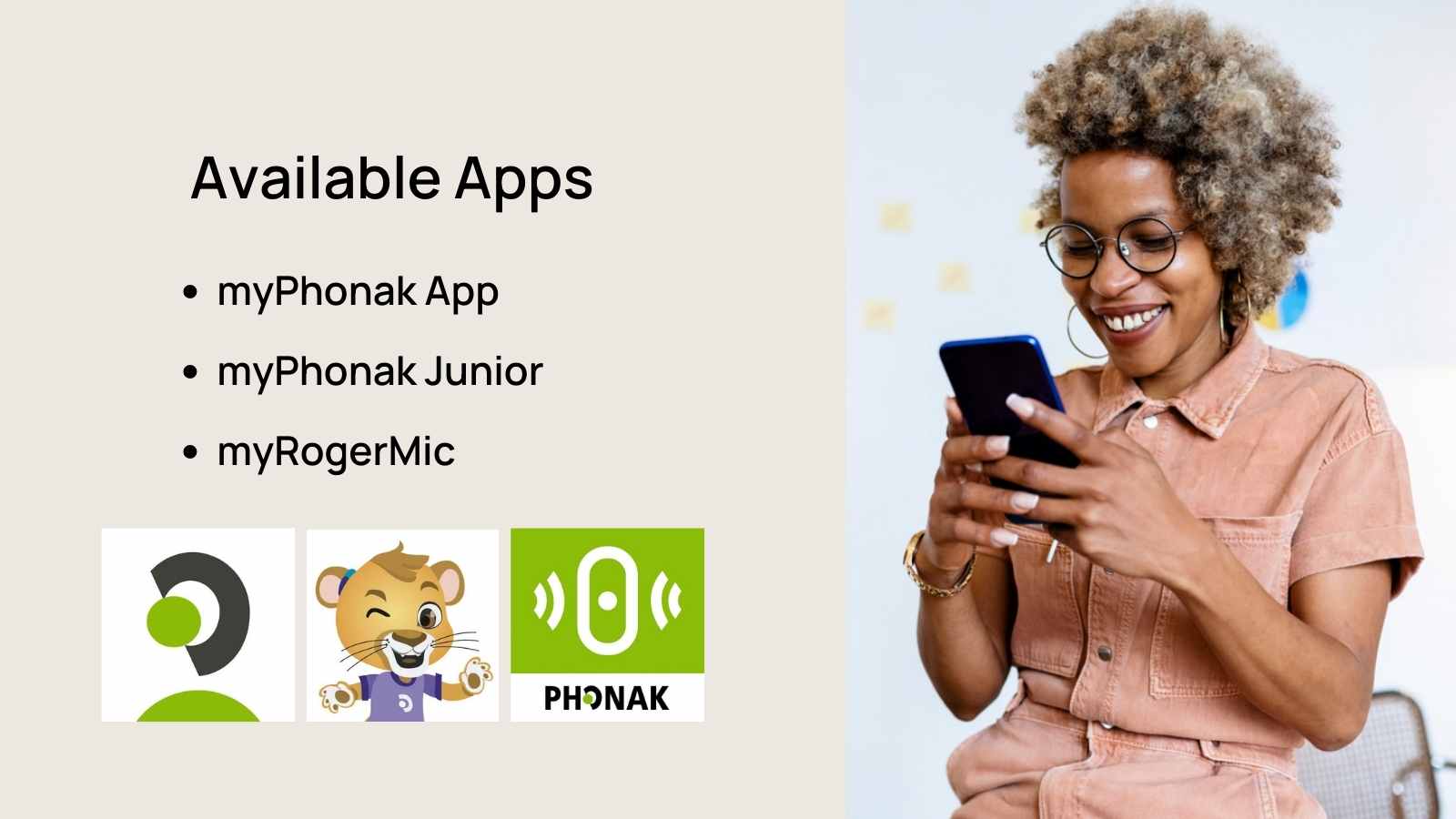
Phonak offers several apps that support your hearing needs, whether adult or pediatric patients use their technology. Let's go through three great Smartphone apps.
myPhonak App
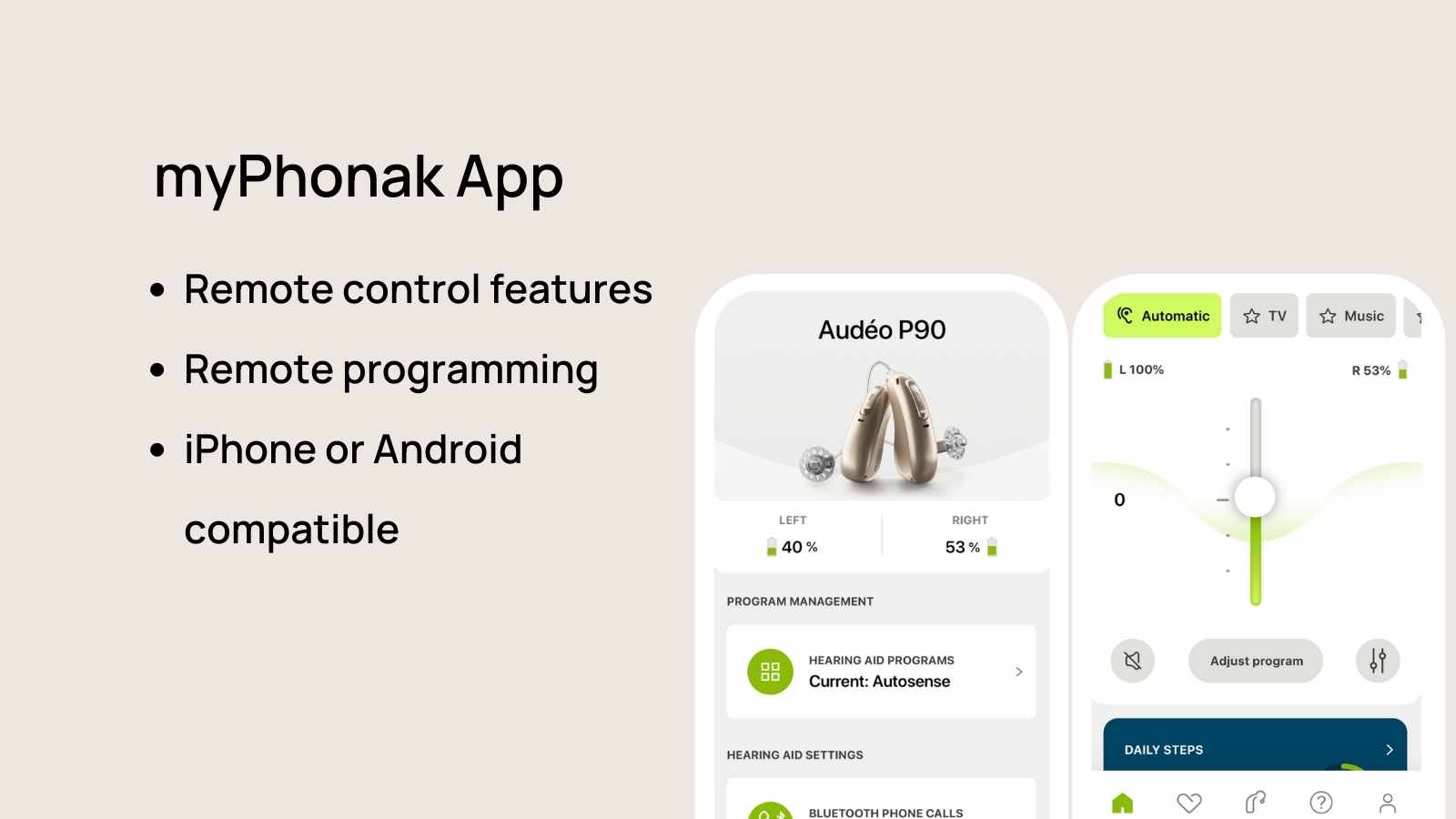
You'll want to use this app for remote control features with your new Phonak hearing aids. Conveniently, this app works with your iPhone or Android to adjust volume, sound quality, track fitness data, plus remote programming adjustments.

myPhonak Junior
.jpg)
For parents of pediatric patients, this is the app that helps manage your child's hearing aids. The parental control features limit children's unsupervised access to remote support while providing helpful tips to empower and support their hearing aid experience.
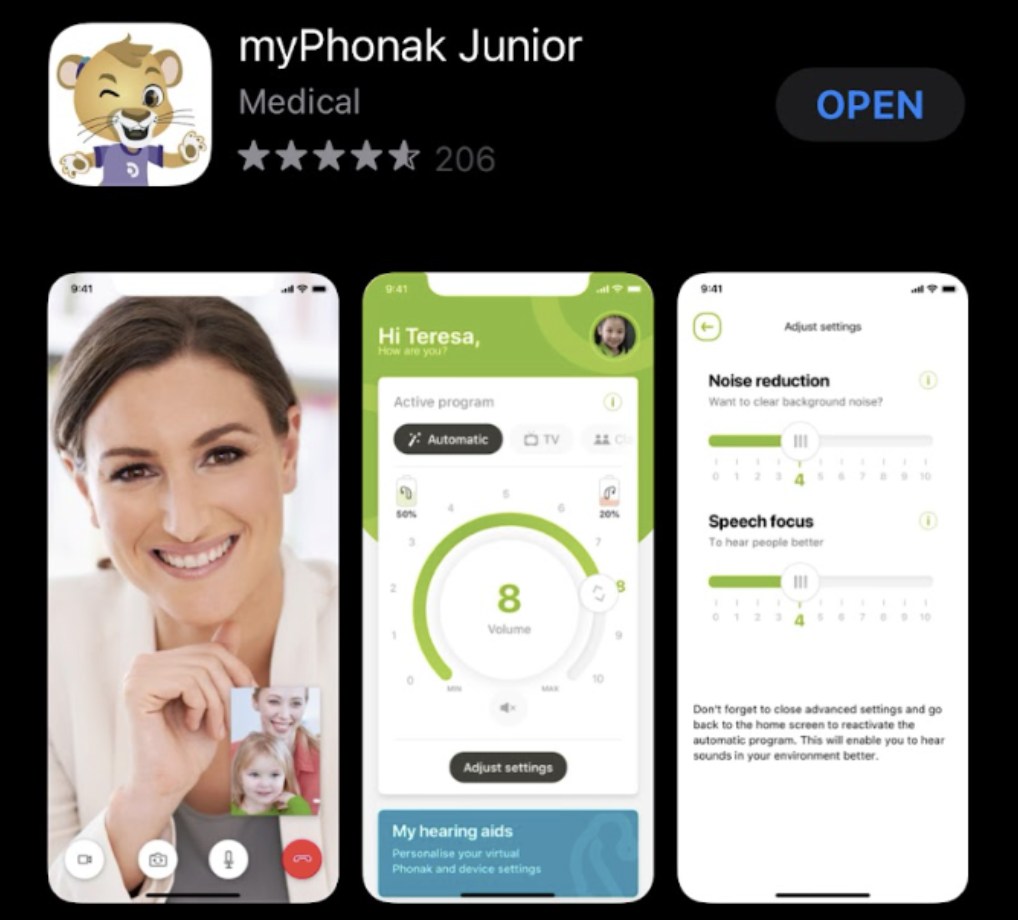
myRogerMic
.jpg)
If you have a Roger On accessory, you can easily and conveniently adjust your device with the myRogerMic app. The app allows you to customize your microphone settings and check battery life from the convenience of the Smartphone app.
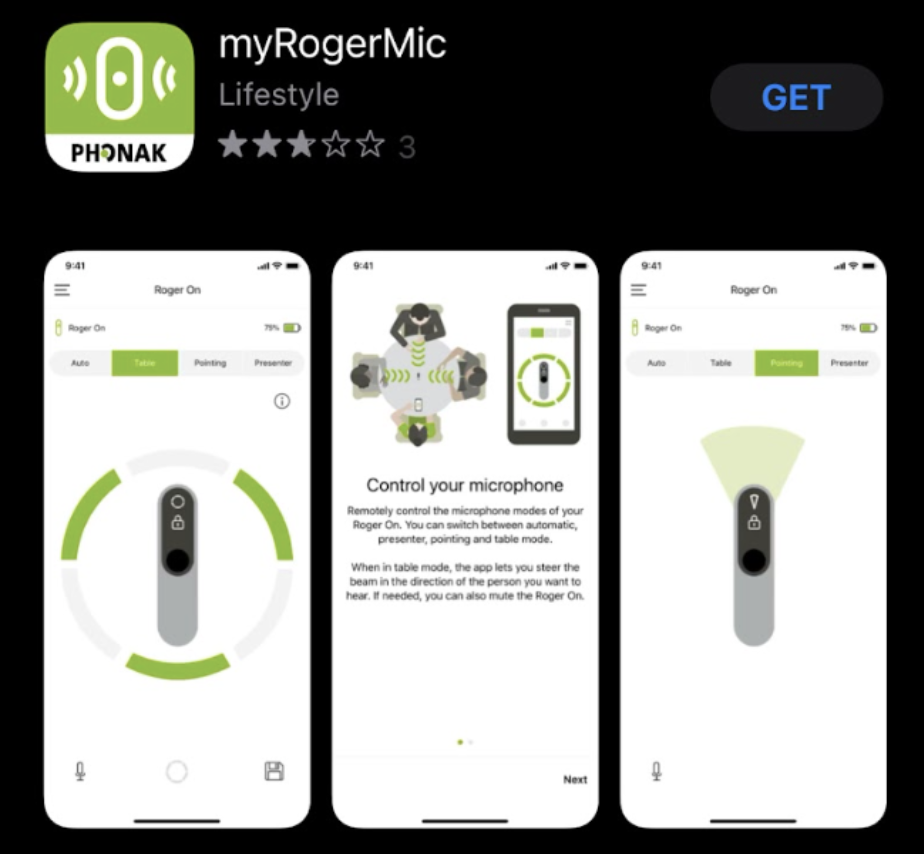
How to Download and Connect to the myPhonak App
To start using the myPhonak app, you must first download it on your smartphone. The app is available for iOS and Android devices, and you can get it from Google Play Store or the App Store. Once downloaded, the next step is linking the app with your hearing aids.
Phonak hearing aids will pair to your phone through your Bluetooth settings, regardless of whether you have an iPhone or Android device. Follow these steps:
1. Download the myPhonak app from the Google Play or App Store.
2. Open the app.
3. Select “skip tour.”

4. Accept the privacy notice and select “proceed.”
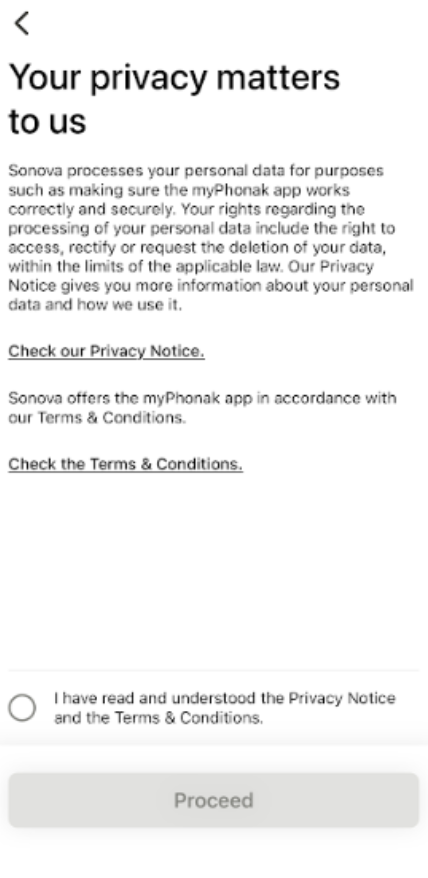
5. On the data sharing preferences screen, select “continue.”
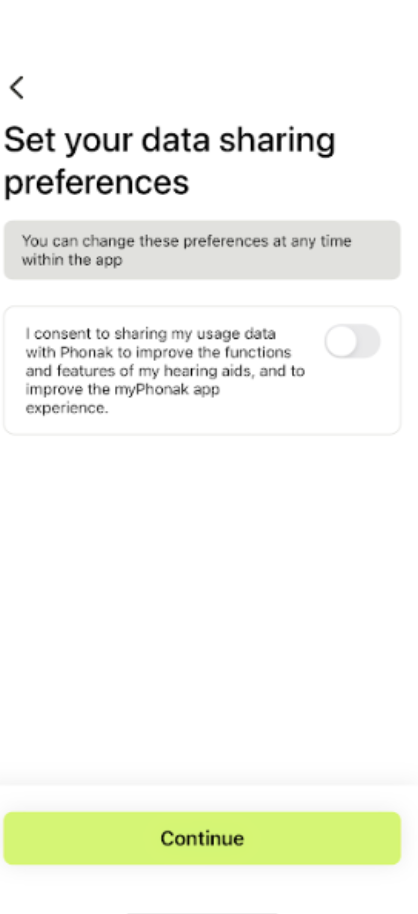
6. Select “I live in the US.”

7. Select “I have read and understood this information,” on the FDA Information screen.
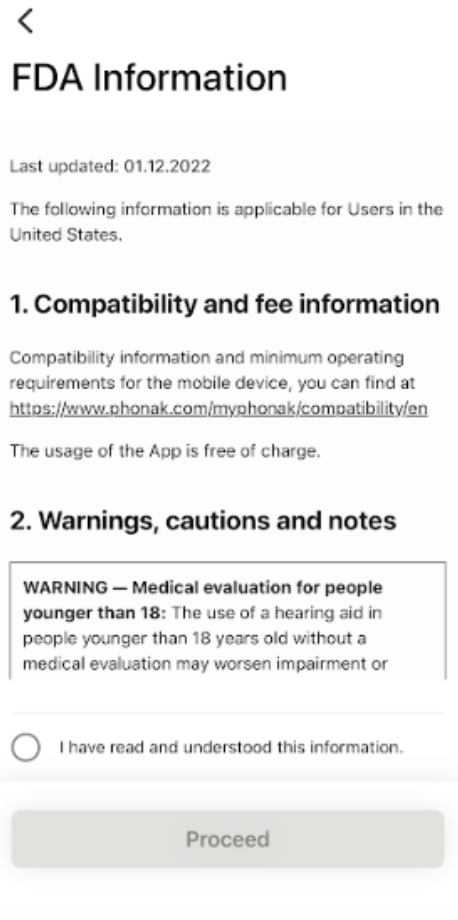
8. Under the “Take control of your hearing aids” section, select “Pair device.”

9. Select “Let’s get started.”

10. Next, select the option for rechargeable or non-rechargeable hearing aids and hit “continue.”
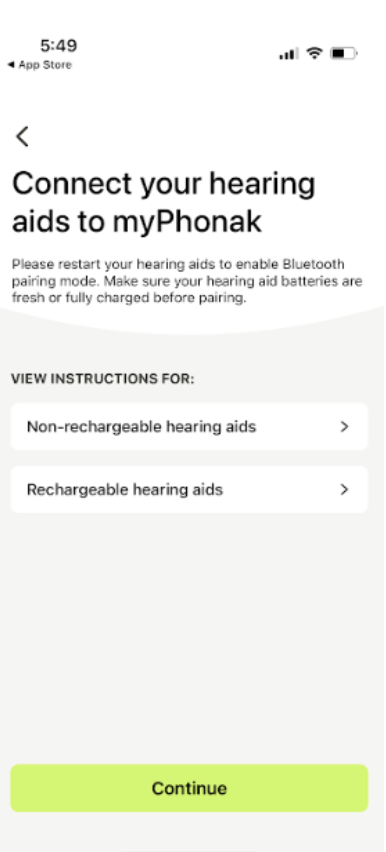
11. Your hearing aids will show up in the list. (Note: if you don’t see them, restart the device again.)
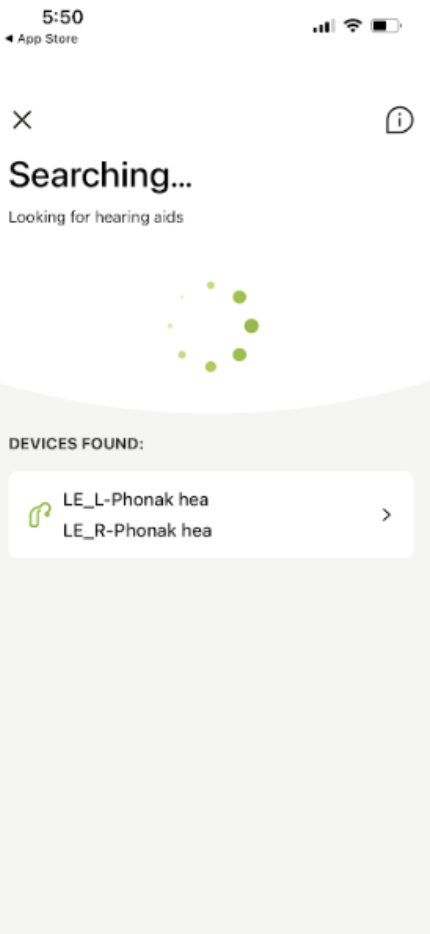
12. Once complete, you’ll see the green check marks and “Pairing complete!” on the screen. Hit the continue button.
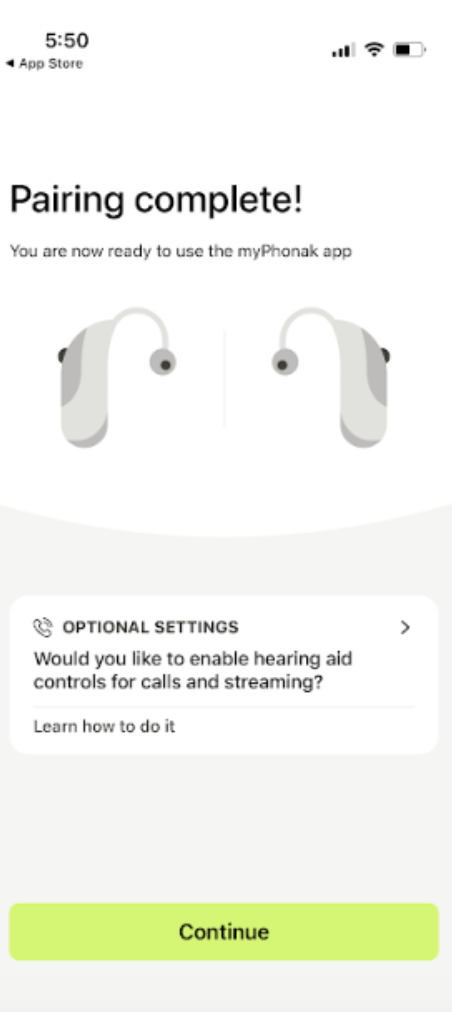
13. Select “Ok and don’t show again,” regarding the safety information.
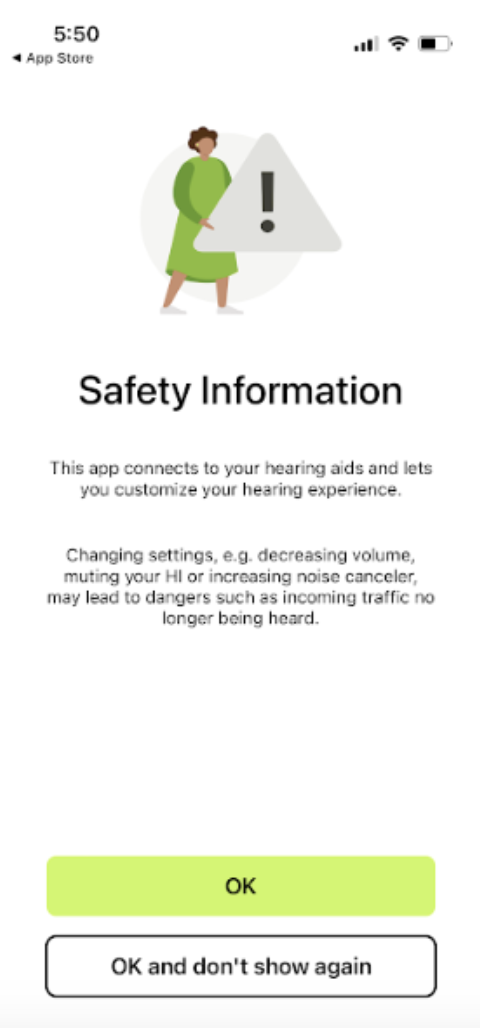
14. Pairing is complete!
Important App Features and Screens

Customizing Your Listening Experience
One of the most significant benefits of the myPhonak app is its ability to customize your listening experience.
Through the app, you can adjust volume, enhance speech clarity, and personalize sound preferences based on different environments. Depending on the sound environment, you can select from different preset programs, including restaurant mode, music mode, and television mode.
Additionally, the app allows you to fine-tune settings and create your own preferred programs by adjusting noise reduction, bass, treble, and more, ensuring an optimal listening experience.
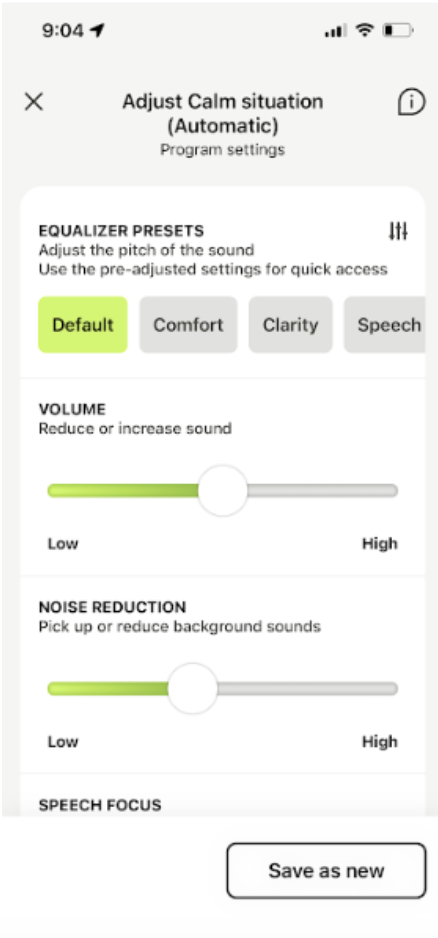
Focusing on Your Health and Wellbeing
The myPhonak app is more than just a helpful customization and wellness and health tool. The app has integrated wellness features to help you care for your hearing health. For example, the app provides usage data, allowing you to monitor your daily hearing aid usage. Other features include a hearing diary where you can log experiences and situations, which can be helpful during remote fittings with your audiologist.
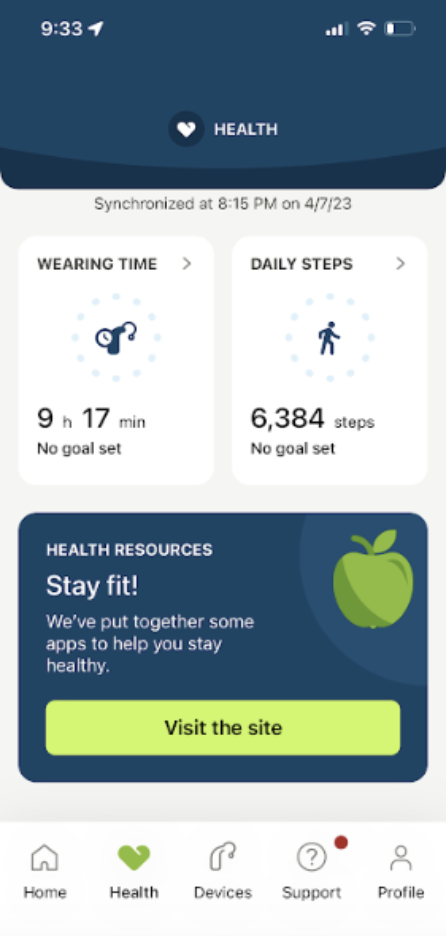
Enjoying Convenience with Remote Fitting
Remote fitting is another critical feature of the myPhonak app. This function allows you to get your hearing aids programmed remotely by your audiologist. This means you can adjust your hearing aid settings from the comfort of your home, no matter how far you may be from an audiologist.
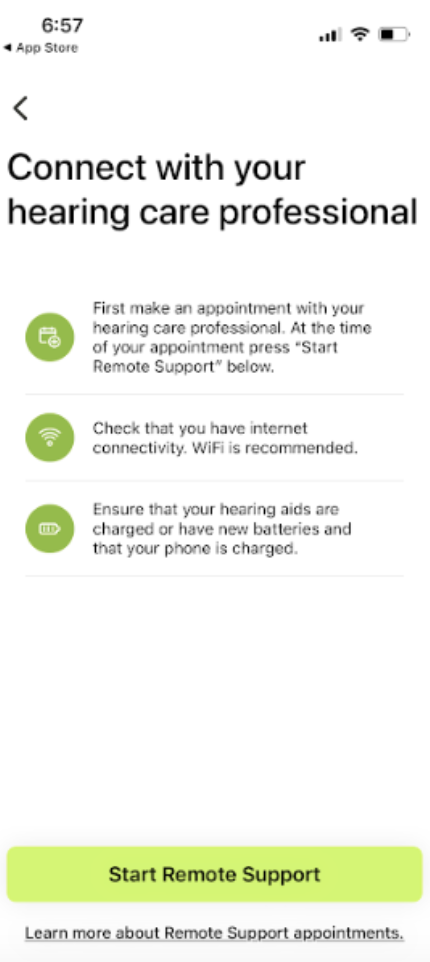
Check Your Battery Life
In the app, you can check battery life on the main screen or by selecting “Devices” from the menu on the bottom of the screen.
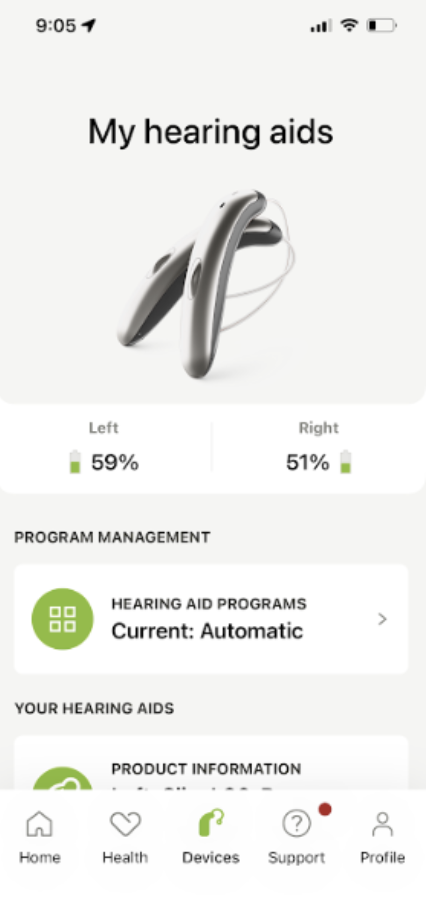
Tricks, Tips, and Troubleshooting
If you experience difficulty using the myPhonak app, here are some tricks and tips you can use:
Difficulty Pairing to the App
- Ensure that the hearing aids are in "pairing mode" by restarting them.
- How to use pairing mode: Press and hold the button until you see a red light, wait a few seconds, and press and hold until you see green lights. The hearing aids remain in pairing mode for two to three minutes after restarting them.
Trouble Navigating the App or Connecting
- Always ensure your phone and hearing aids' software are current.
- Restart your phone regularly.
- Power the phone off for two minutes before restarting it. This helps your phone continue to run efficiently.
- If you experience issues, try restarting the app.
- If you still have problems, delete and reinstall the app.
Custom Programs
- When you go in for your hearing aid appointments, the custom programs you created in the myPhonak app will be deleted if your clinician connects to the hearing aid software. If you like specific program settings, take a screenshot of how you have it set up. This way, you can recreate those settings after your appointment.
Have more questions? Check out myPhonak video tutorials right here.
Conclusion
The myPhonak app offers you a convenient and personalized listening experience. With this app, you can customize your hearing experience, focus on your hearing health and wellness, and even have remote fittings with your audiologist. I've worked with many patients who love the options they have with their Phonak hearing aids and the myPhonak app. We hope you can pair, use, and customize your myPhonak app by following our guide. However, remember to contact your audiologist or customer support whenever you need assistance or have questions about the app.






