In today’s digital world, apps are essential tools to stay connected and manage our lives easily and efficiently. Hearing aid apps are convenient tools that serve as a remote control for your hearing aids and help you customize and adjust them.
As an audiologist, I have experience with the top hearing aid brands and insight into what patients love about hearing aid app features. And as a GN Resound hearing aid user, you can access the powerful ReSound Smart 3D app plus the Relief app for tinnitus, which can help you make the most out of your hearing aid experience. Let’s look at how you can pair, use, customize, and make the most of this app.
- 50+ hearing aid brands reviewed and rated by our team of hearing aid wearers and audiologists
- 200+ hours each month spent researching brands and care options
- 2,000,000 people shopped on Soundly in 2024
- 100% independently owned and operated
Read more about our company, services and process here.
- 50+ hearing aid brands reviewed and rated by our team of hearing aid wearers and audiologists
- 200+ hours each month spent researching brands and care options
- 2,000,000 people shopped on Soundly in 2024
- 100% independently owned and operated
Read more about our company, services and process here.
Featured in this article
Overview of Available ReSound Apps
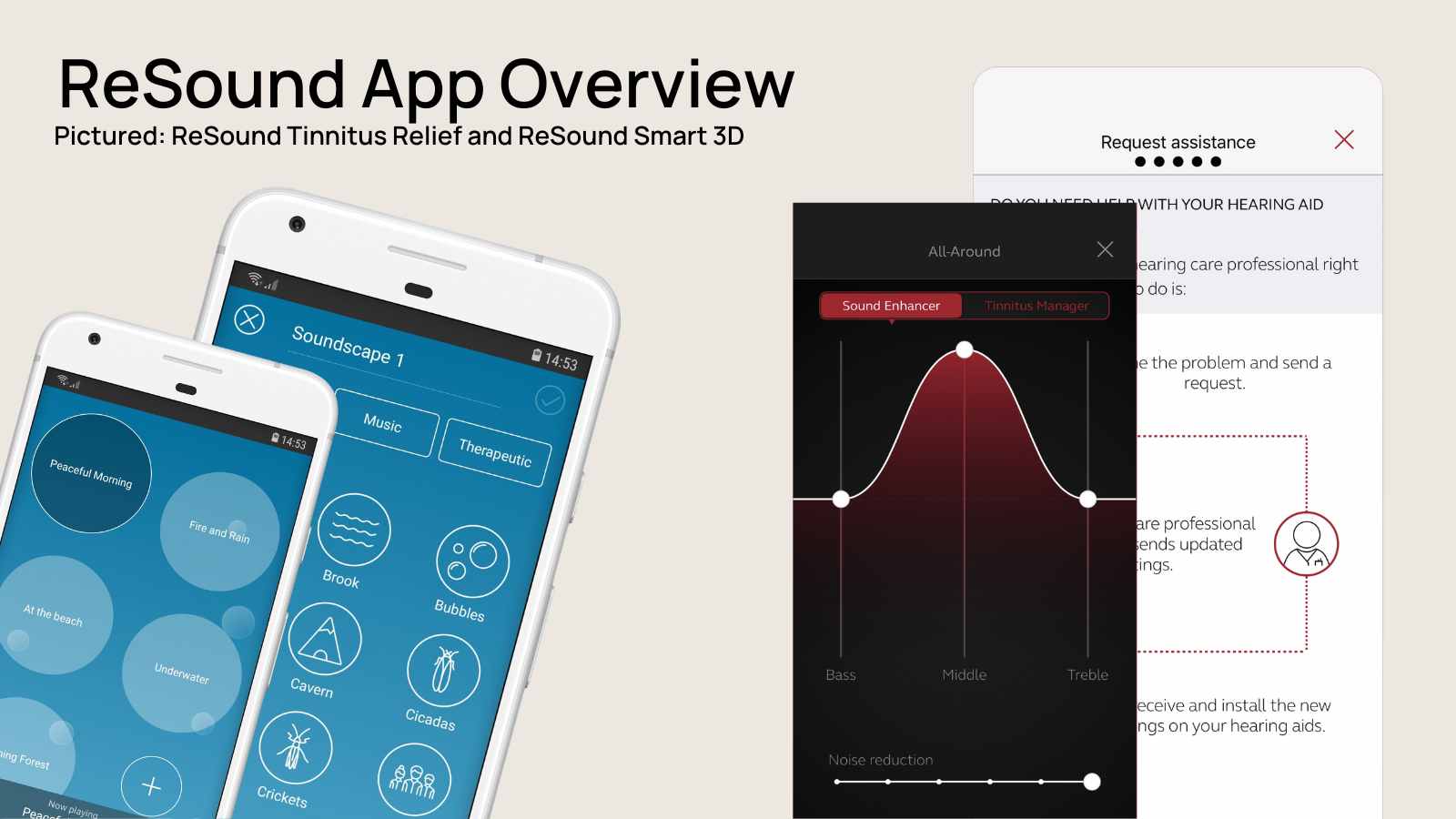
Resound has two fantastic apps: One for controlling your hearing aids and another to help with tinnitus masking.
ReSound Smart 3D
This app is a remote control for your hearing aids. The app offers volume control, program change, and streaming bass/treble adjustment on the main home screen. You can also check your battery life, look for a lost hearing aid with the "find my hearing aid" feature, and check that your hearing aids are in your ears correctly with the "check my fit" feature.
ReSound Relief
If you're looking for tinnitus relief, Resound has one of the best apps for tinnitus masking options. You can select from different colors of noise (e.g., white, pink, brown, and so on.), nature sounds, or music. In the app, you can make your own personal blend of sounds to give you just the right masking for your tinnitus.
Pairing and Downloading the App
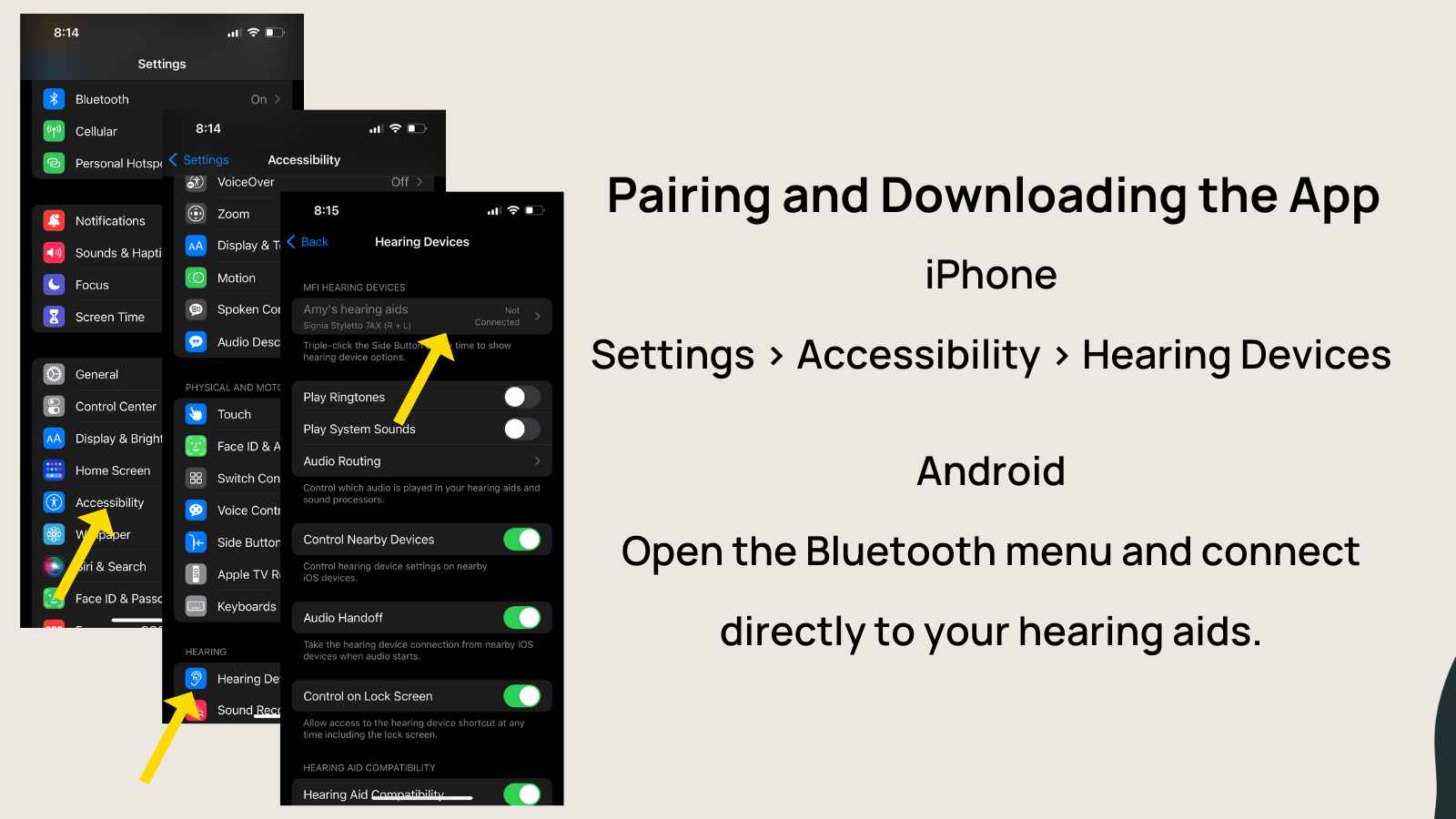
The first step is downloading the free ReSound Smart 3D app from either Google Play or the Apple Store.
Once downloaded, it’s time to pair your hearing aids with the app. For an Android phone, you can open the app and follow the steps. Ensure your Bluetooth is turned on, and follow the steps in the app.
iPhone
If you have an iPhone, go to Settings > Accessibility > Hearing Devices and select the devices at the top of the screen to pair.
Android
If you have an Android, the process will be similar. You’ll start by downloading the app in the Google Play store. Then follow these steps:
- Open the Resound Smart 3D app.
- In the “Welcome” screen, select, “yes, connect now.”
- Scroll through the terms and conditions and hit “accept.”
- The app will ask if you’d like to turn on geolocation. (Select, “always” if you’d like to use the “Find My Hearing Aids” feature.)
- Next, it will search for your hearing aids. This is when you’ll restart your hearing aids, by placing them in the charger and taking them out or restarting them manually (for rechargeable) or opening and closing the battery (for disposable batteries).
- Once the app discovers your hearing aids, click “yes” to continue.
- Then, you’ll restart them one more time.
- They’ll connect securely after this step, and now you’re ready to hit “start” and use the app!

Next, you'll receive two pairing requests to connect your hearing aids to the phone. Stay on the screen for at least 30 seconds to finalize the connection. Then, you’re ready to move on to the app.
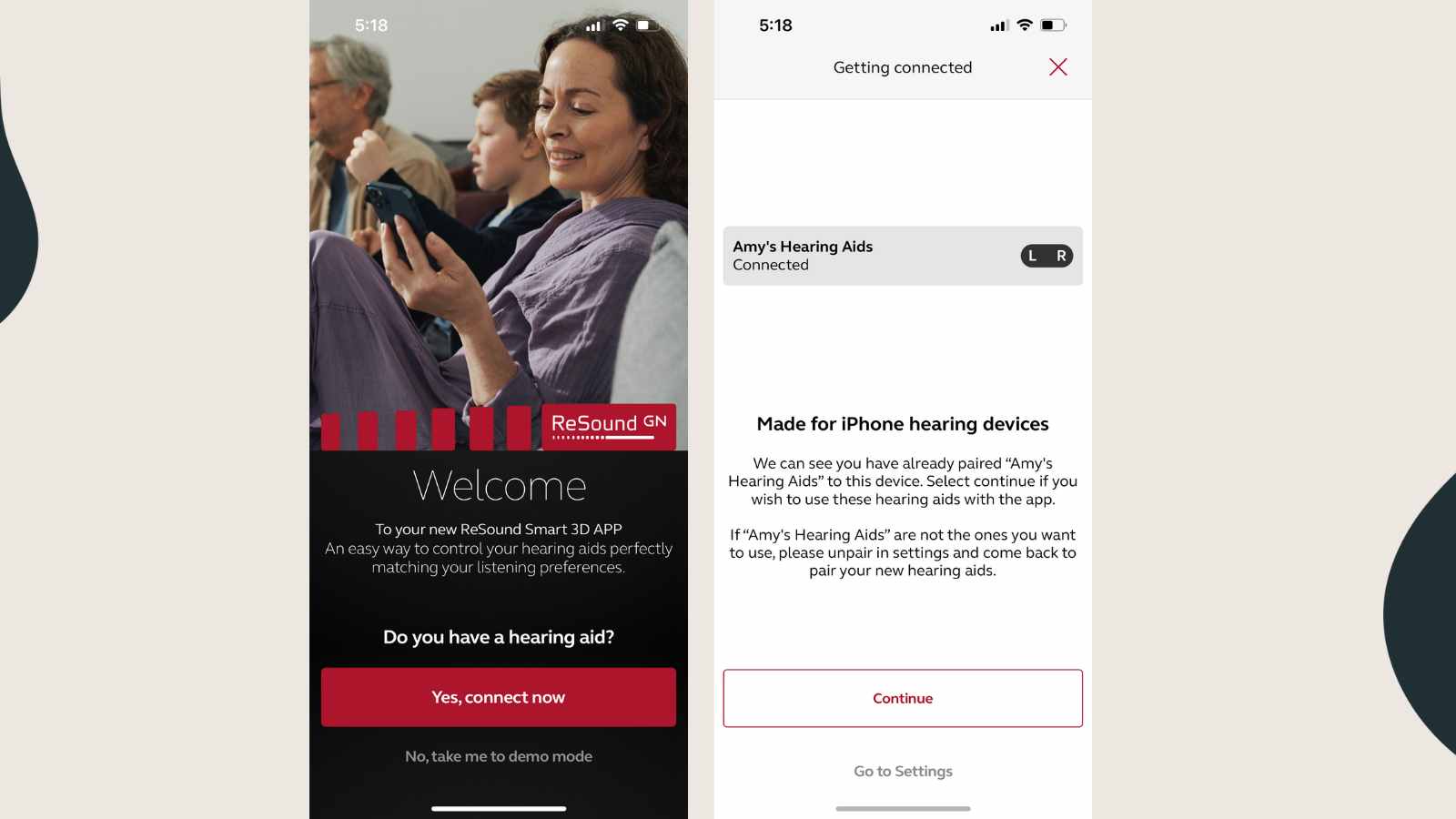
After opening the app, select the option: Yes, connect now.
In this case, the app already notices that the hearing aids are connected in the Accessibility section of the phone settings. Tap the continue button to move on to the next step.
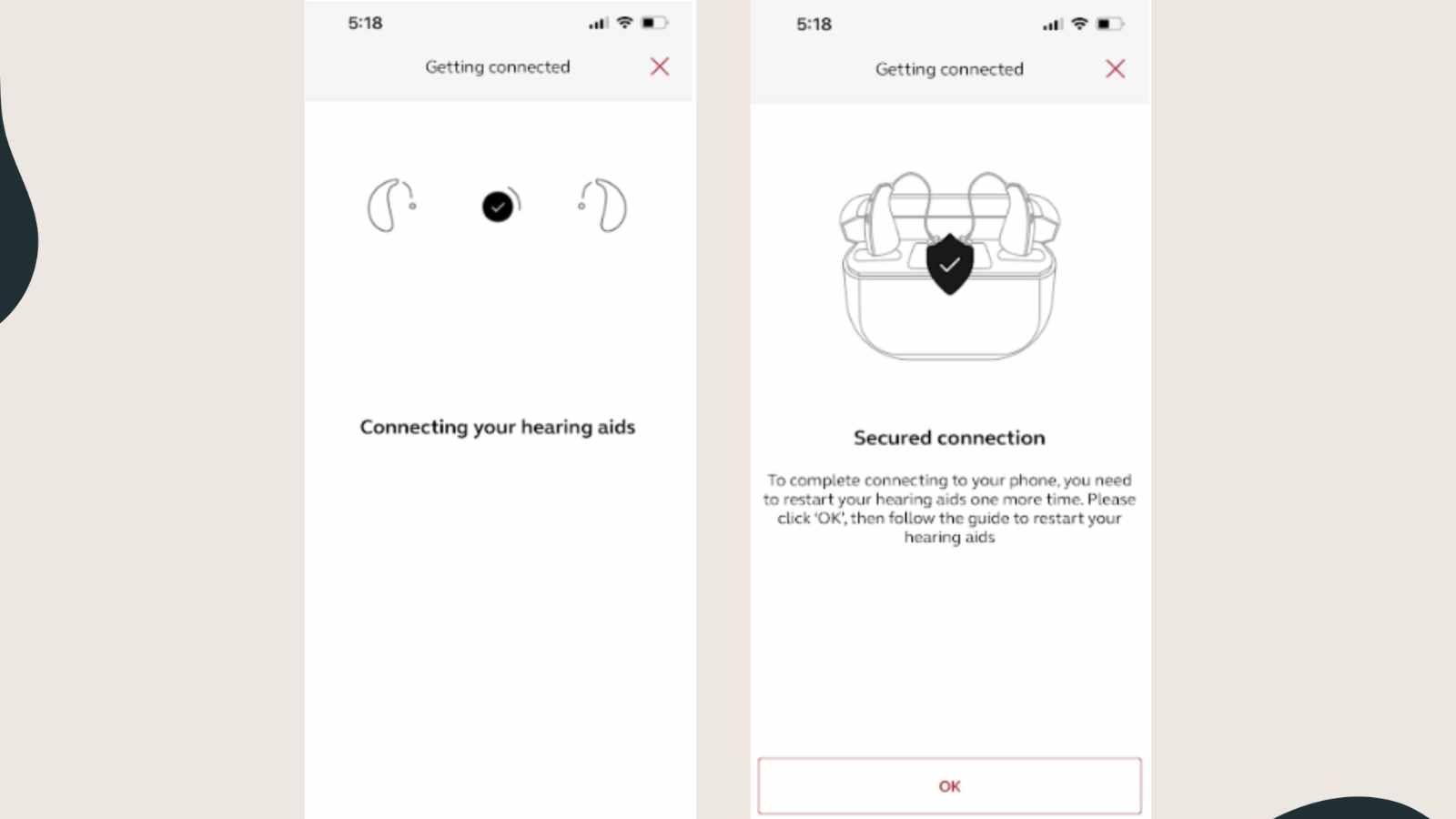
The app will take a few seconds to connect securely to the hearing aids. After you click the “ok” option, you’ll be prompted to restart the hearing aids again.
You can restart the hearing aids by placing them in the charger or press and hold the button for several seconds to turn them off and press again to turn them on.
Important App Features and Screens
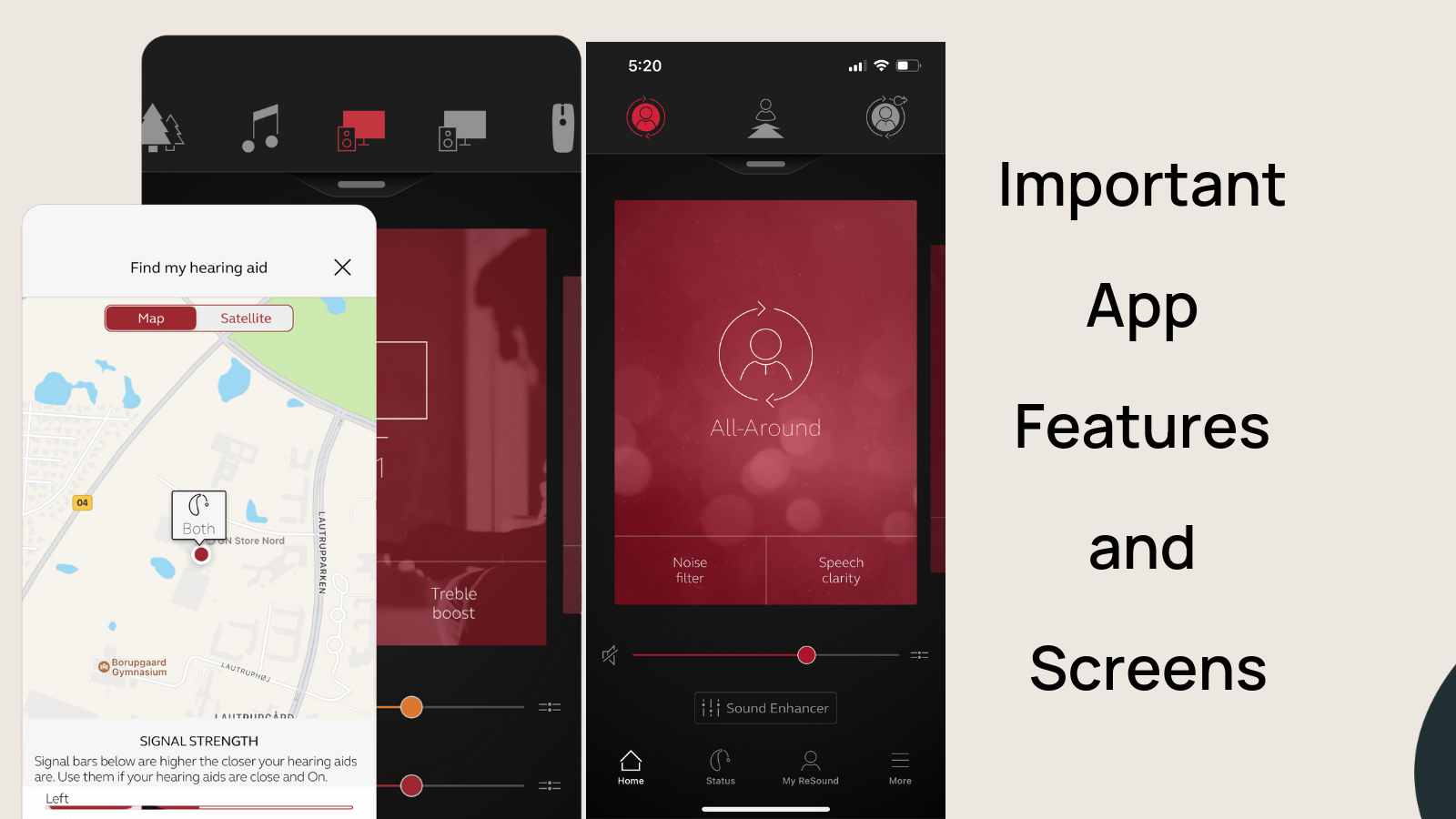
Next, let’s go over some of the features in the app to give you the best experience with ReSound Smart 3D. Here you can personalize settings, such as volume, programs, and sound preferences that best suit your needs. The ReSound Smart 3D home screen allows you to adjust volume levels as well as switch between programs quickly and easily—without pressing the hearing aid buttons.
In my experience, many patients appreciate the visual display of their volume control and other features over accessing programs manually with the push button.
The sound enhancer feature allows you to adjust bass, middle, and treble.

If your audiologist created a tinnitus program, you can make adjustments in the “tinnitus manager” section (see above). If you don’t have a tinnitus program, you can still play around with masking sounds in the Resound Relief app.
Remote Programming Functionality
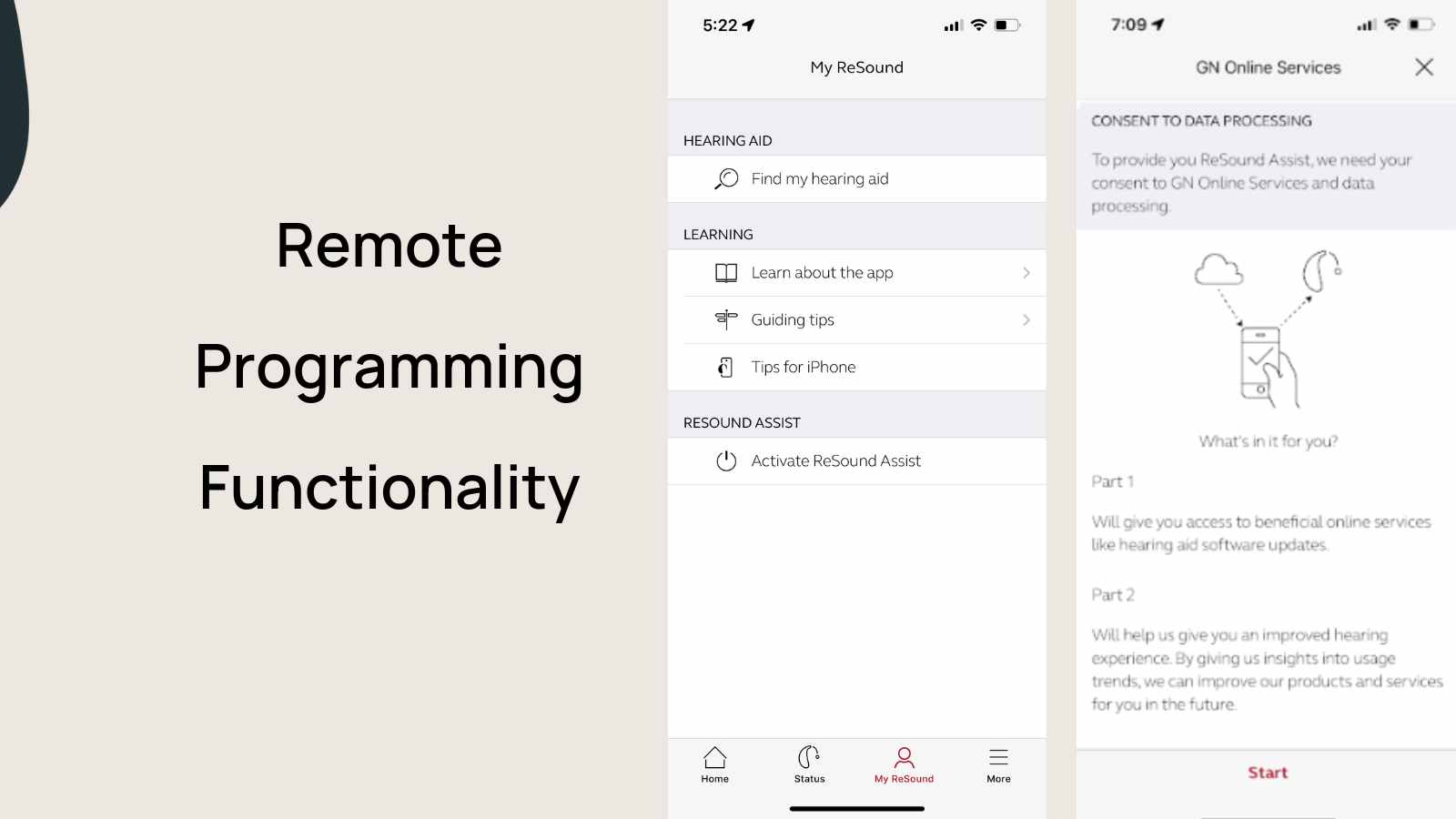
With remote programming functionality built right into ReSound Smart 3D, you can connect with your hearing care provider to have remote programming. It’s convenient to have this feature built right into the Smart 3D app, which patients definitely appreciate. To set this up, talk with your provider about your interest in this feature. You’ll need to accept the agreement terms to finalize your setup.
Tricks, Tips, and Troubleshooting
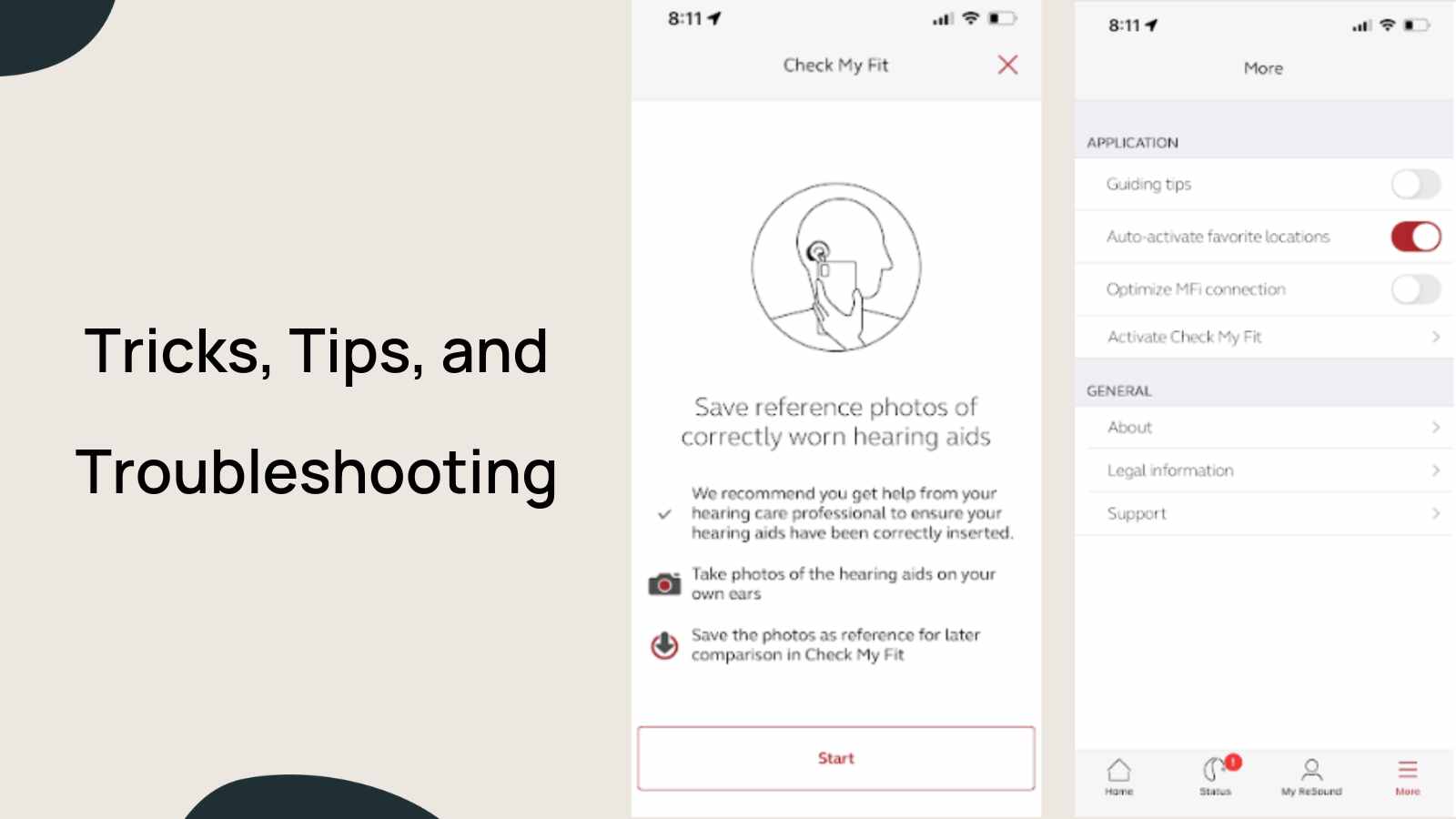
Don’t forget about some of the other great features available within ReSound Smart 3D. Under the “My ReSound” tab you’ll see the “find my hearing aid” feature. To access this feature, you’ll want to enable your location tracking in the settings.
Not sure if your hearing aids are in correctly? You can use the “check my fit” feature in the app under the “more” tab (in the bottom right corner). Start by selecting “Activate Check My Fit” to set it up.
Troubleshooting
Additionally, if there are any technical issues with your hearing aids in the app, don’t panic. Let’s talk about some tips that can help:
- Ensure that your phone’s software is up to date.
- Restart your phone once per day for maximum performance.
- If this doesn’t work, another tip is to delete the app and re-download it.
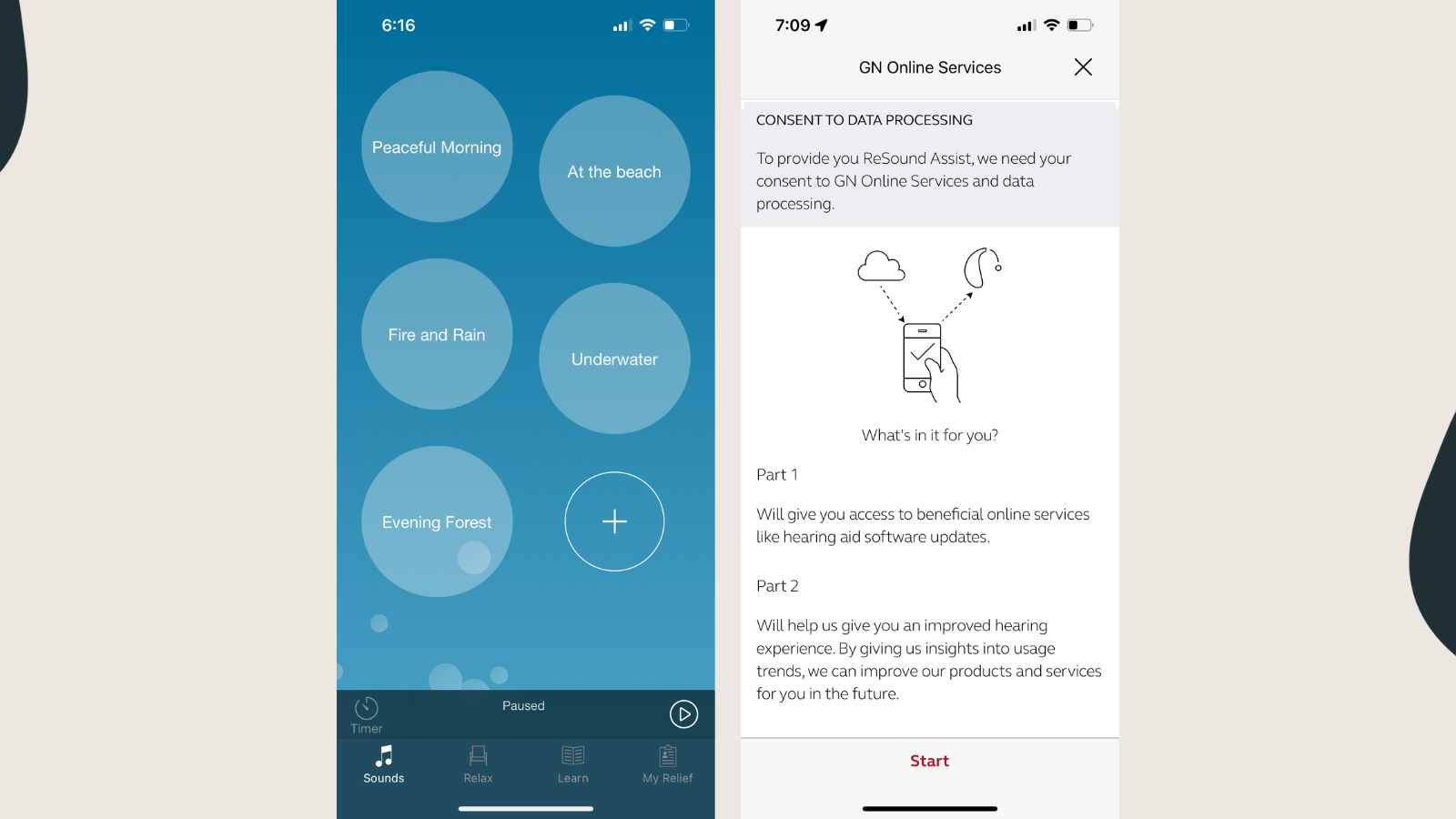
Conclusion
The Resound Smart 3D app has been designed specifically to enhance the user experience for those who wear Resound hearing aids. It provides users with quick access to important settings such as volume control, remote programming capability, tinnitus management, plus helpful tricks & tips such as “find my hearing aids” or “check my fit.” Whether you're just getting started or have had Resound hearing aids for a while, there is something for everyone in this useful app.






