Many of us nowadays use apps for a variety of purposes. They serve as a vital tool for communication, entertainment, and other purposes.
As an audiologist, I work with many different hearing aids and apps that go with them. In the world of hearing aids, apps have opened up new possibilities for users to interact with their devices and personalize their hearing experiences.
If you're interested in Widex hearing aids, you'll find several apps to cater to your needs. And while apps are great, Bluetooth can sometimes cause frustration—but don't fret. In this article, we will focus on how to pair, use, and customize the Widex Moment™ app and also give you tips and tricks.
Prefer to watch?
- 50+ hearing aid brands reviewed and rated by our team of hearing aid wearers and audiologists
- 200+ hours each month spent researching brands and care options
- 2,000,000 people shopped on Soundly in 2024
- 100% independently owned and operated
Read more about our company, services and process here.
- 50+ hearing aid brands reviewed and rated by our team of hearing aid wearers and audiologists
- 200+ hours each month spent researching brands and care options
- 2,000,000 people shopped on Soundly in 2024
- 100% independently owned and operated
Read more about our company, services and process here.
Featured in this article
Overview of Available Apps From the Brand
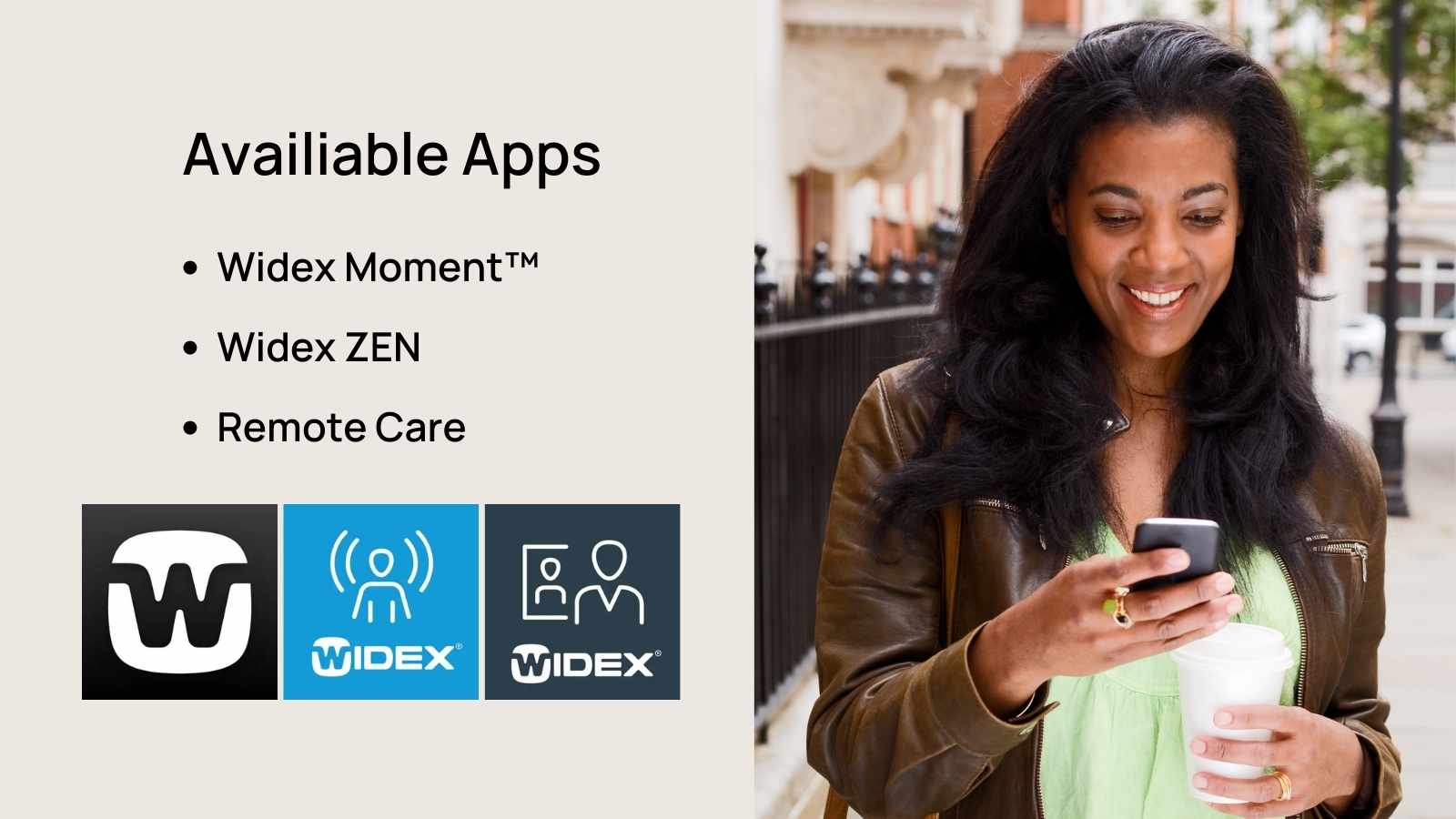
Widex has three apps that support Widex hearing aid users, depending on their needs.
The Widex Moment™ app is the main app you'll access as a remote control and personalization features.
The Widex ZEN app will help you find the right tinnitus masking sounds. For remote programming, you'll need the
Widex Remote Care app. Apart from the Widex Moment™ app, the brand offers two other apps that serve specific purposes.
Understanding The Difference
The Widex ZEN app is designed to provide relief to individuals suffering from tinnitus by offering sound therapy options that help in managing the condition. The Remote Care app, on the other hand, allows users to connect with their audiologists remotely and receive adjustments to their hearing aids remotely. Let's get into more detail with the apps:
- Widex Moment™
- Widex ZEN
- Remote Care
Widex ZEN Tinnitus
%20Large.jpeg)
Widex is known for their unique approach to tinnitus management. The Widex ZEN app has various options for tinnitus masking for patients to explore. Additionally, the app provides helpful information regarding relaxation and sleep.
Widex Remote Care
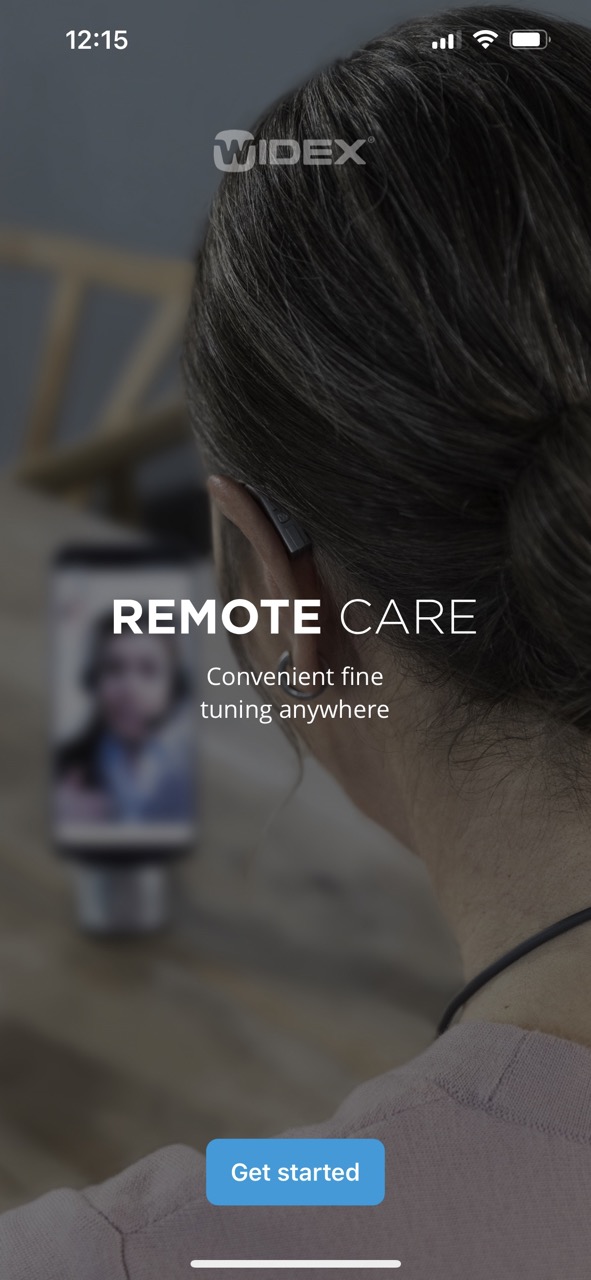
If you need some adjustments between in-person appointments, the Widex Remote Care app allows you to access care from the comfort of your home.
How to Download and Connect to the Widex Moment™ App
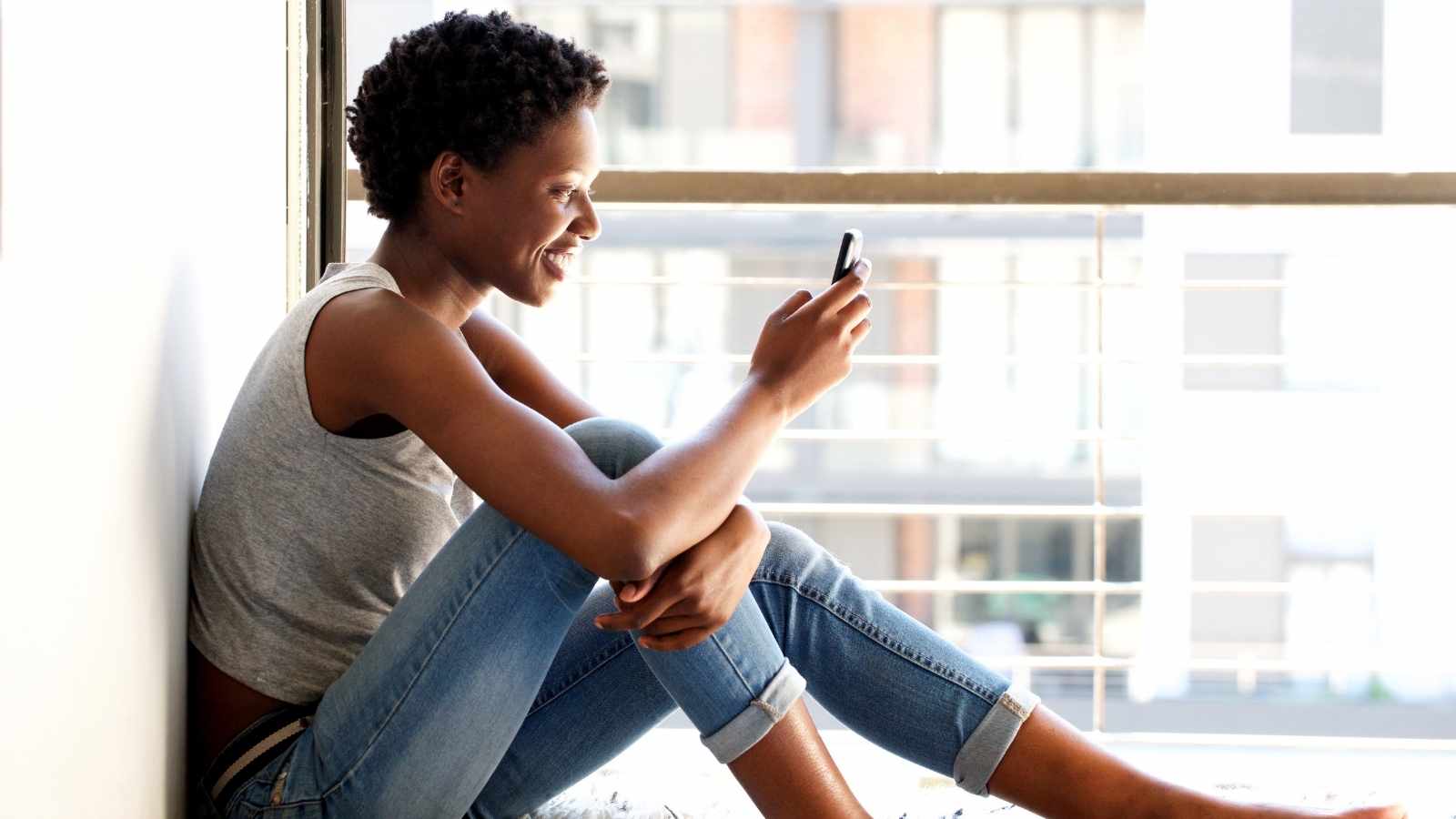
The Widex Moment™ app is available for download on both the App Store (for iOS devices) and Google Play Store (for Android devices). Once downloaded, you can connect to your hearing aids to your iPhone by following these simple steps:
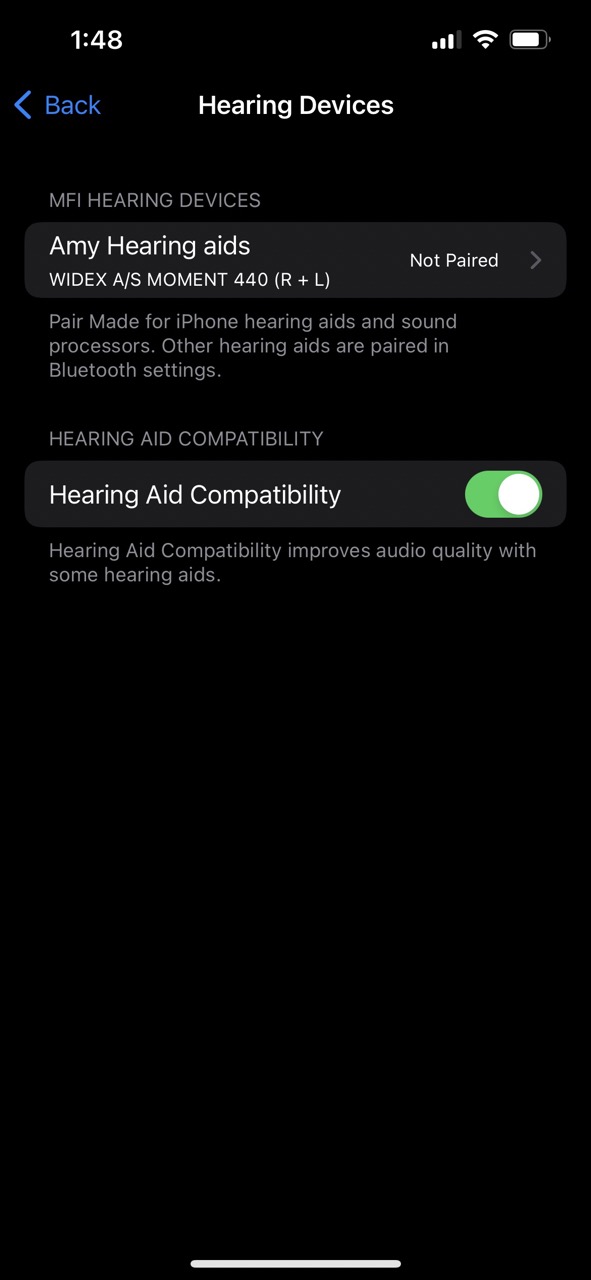
1. Go to Settings > Accessibility > Hearing Devices and select the devices at the top of the screen and select "not paired."
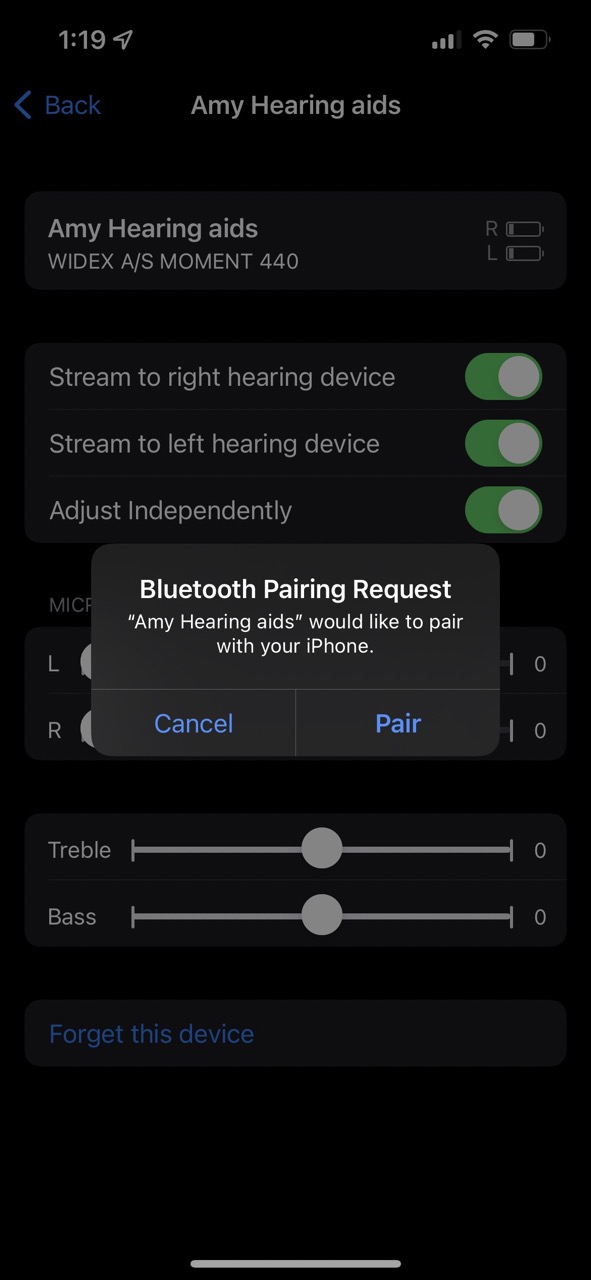
2. Next, you'll receive two pairing requests. Select "Pair" for each one.
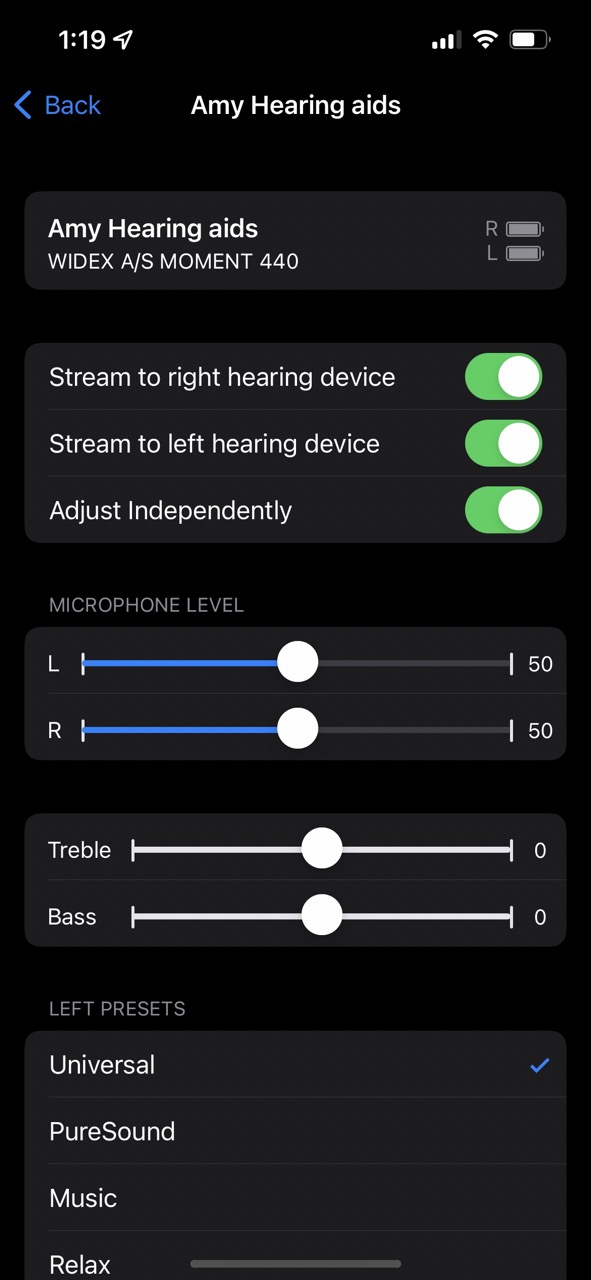
3. Remain on that screen for 30 seconds to allow the connection to finalize.
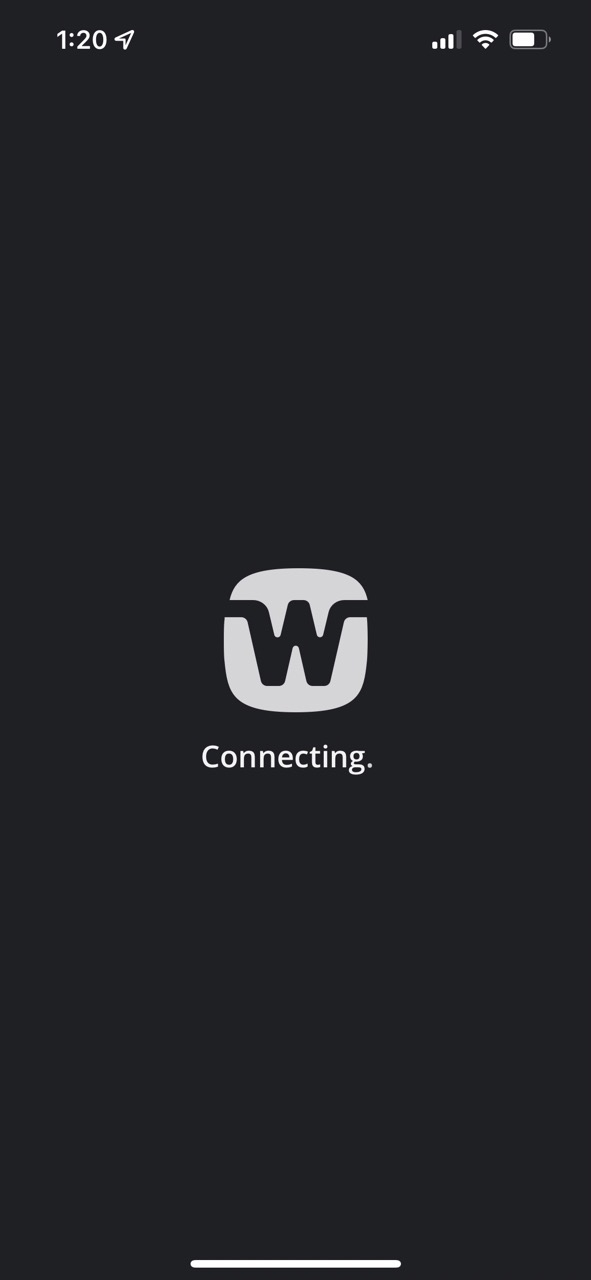
4. Open the Widex Moment™ app. It will take a few seconds for the app to connect. Now, you're ready to use the app.
If you have an Android phone, follow these steps:
- Download the Widex Moment™™ app from the Google Play store.
- Open the Widex app and select "Get Started."
- Choose your battery option (rechargeable or disposable).
- Next, restart your hearing aids to put them in pairing mode. Select "Next."
- The hearing aids are being detected and will show up in the list. For a pair of hearing aids, wait until you see both left and right showing up in the "Available hearing aids" section.
- You'll receive two pairing requests, select "pair" for each one.
- Once pairing is complete, the hearing aids show up under the "My hearing aids" section.
- Select "Next." The pairing is completed, and now you're ready to use the app!
Important App Features and Screens
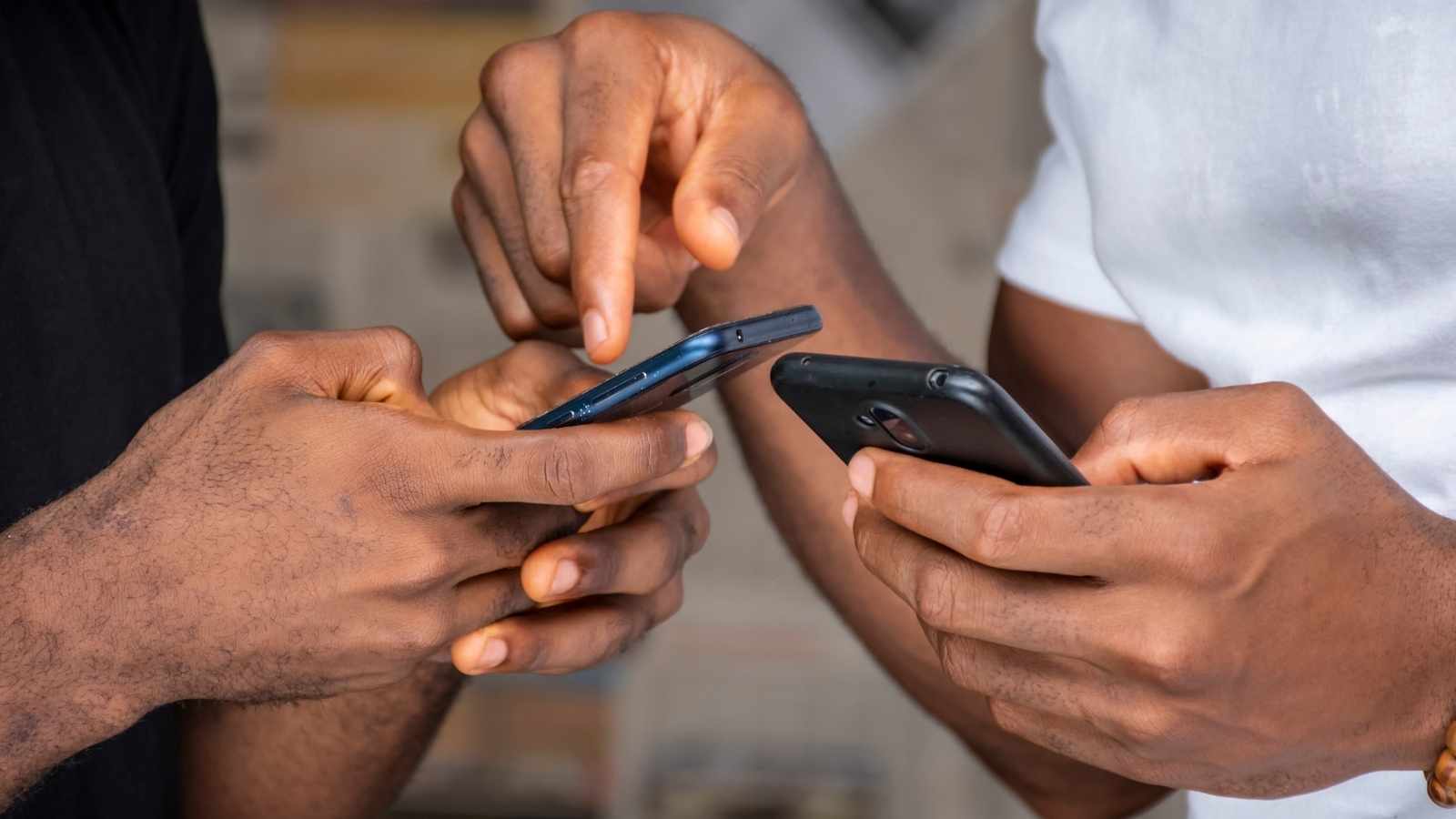
The Widex Moment™ app offers several features that allow users to control their hearing experience. Below are some of the important app screens and their features:
Widex Moment™
The Widex Moment™ app is easy to use. Let's explore the options in this app.
Personalize Your Sound
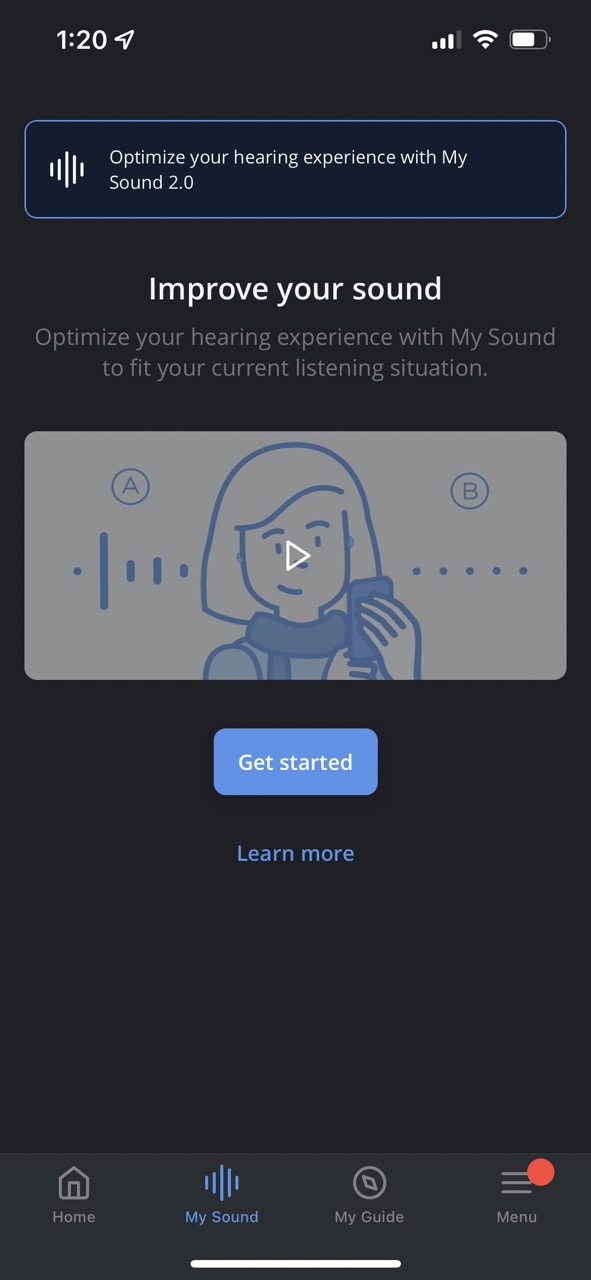
Unique to Widex hearing aids, in each program you can adjust the equalizer settings and volume. This feature gives Widex hearing aid users great control to adjust to exactly the sound they prefer.
Remote Control
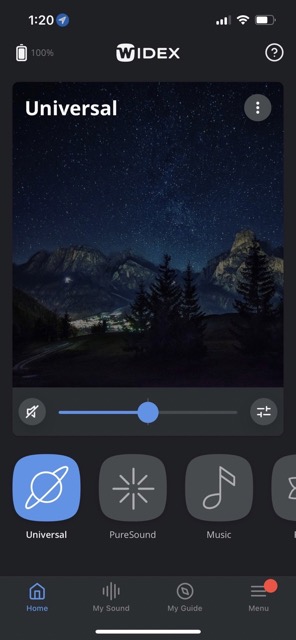
The remote control features allows you to adjust the volume, mute or unmute, and select hearing aid programs manually.
Monitor Your Hearing Aids

Check your hearing aid battery life, connection to the app, and Find My Hearing Aid feature.
Hearing Aid Update
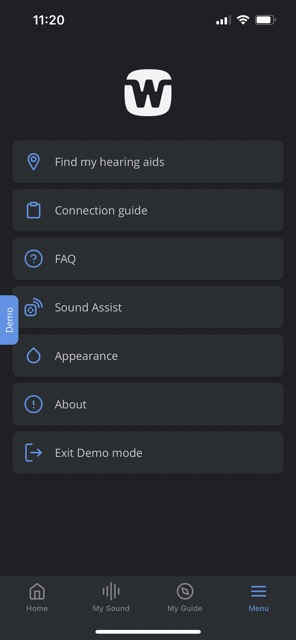
You have the option to update your hearing aid firmware directly from the. Normally, you'd need to do firmware updates from your hearing healthcare provider's computer in the clinic. This feature saves you a trip to the clinic, as you can do the firmware update from your app.
Remote Programming Functionality
.jpg)
Widex hearing aids are compatible with remote programming; however, you'll need a neck loop and the Widex Remote Care app to take advantage of this feature. Widex is unique in that remote care is accessible to virtually all Widex hearing aids, except for the CIC hearing aids, going back several generations of technology.
This feature allows audiologists to make adjustments to their patient's hearing aids remotely without the need for an in-person visit. This is particularly useful in situations where the patient cannot physically visit their audiologist or for minor adjustments in settings.
If you are interested in remote care with your Widex hearing aids, make sure to talk with your hearing healthcare provider. You'll need to either borrow or purchase a Widex neck loop, which the provider must register in the software first in the clinic. With a little planning, you can utilize your remote programming to conveniently adjust.
Tricks, Tips, and Troubleshooting
Here are some tips and tricks to help you make the most of the Widex Moment™ app:
1. Save your favorite settings as presets to quickly have access to them. Widex allows you to assign a program to a geographic location, which is convenient if you use specific programs in places you often visit.
2. Use My Sound 2.0 to fine tune your hearing profile based on your preferences.
Are you having connectivity issues?
1. Try restarting your hearing aids. If that doesn't work, try uninstalling and reinstalling the app.
2. Ensure that your phone's software is up-to-date to avoid any compatibility issues.
Got more questions? Get more insights and tips right here.
Conclusion
Apps have become an essential part of modern hearing aid technology, and the Widex Moment™ app offers several features that allow users to customize their hearing experience. With features such as remote programming and sound personalization, the app makes it easier for users to fine tune their hearing aids to their preferences. By following the steps outlined above, you can easily pair, use, and customize your Widex Moment™ app for an optimal hearing experience.






